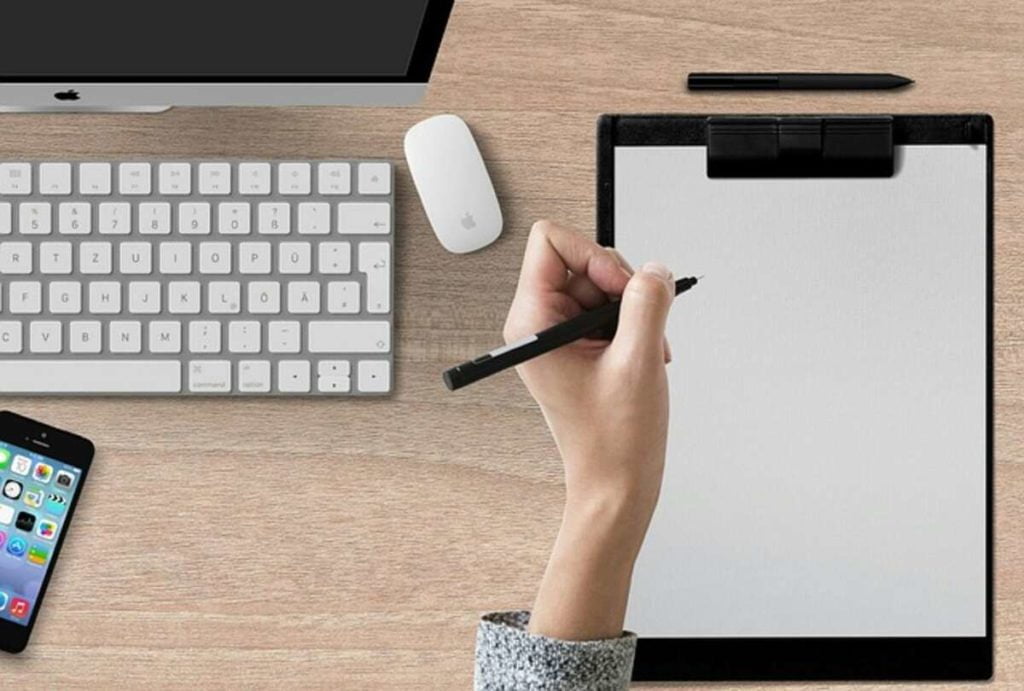Email spam is a significant disruption to our daily life. It comes inside our house despite our best efforts to keep it out. Some spam can be insulting. We shouldn’t read some of this spam in front of the kids because it contains X-rated material. It can be time-consuming and frustrating to deal with spam. Most email client applications and ISPs today include built-in anti-spam protections. The only drawback is that using the available spam filters will require time and research.
Spam can be filtered out in the server and our local email client. I’LL DISCUSS POP SPAM FILTERING since I’ve already discussed configuring spam filters on a hosting account’s server.
Microsoft Outlook Filter Configuration
Microsoft Outlook 2010 includes a basic filtering technology to help you deal with less spam. To get started, right-click on the offending spam email. Select “Junk” from the menu’s bottom options to access this feature. Block Sender, Never Block Sender, Never Block Sender’s Domain, and similar opportunities will be displayed. If you select Block Sender, you will stop receiving emails from that address permanently.
It’s under a tab labeled “Junk Email Options.” If you go that route, a wizard will appear to help you activate spam protection for your account. No Filtering, Reduced Filtering, Increased Filtering, and Safe Lists Only are available. A line of text explains what the Low and High Filtering settings represent underneath those two selections. Safe lists can only be created by hand when “Safe Lists Only” is selected. Your inbox will only contain messages from people you’ve approved to send you emails. The rest of the letters are discarded. A Blocked Senders tab should be near the top of the Junk Email Options wizard. By selecting the Blocked Senders checkbox, you can have all mail sent to the Trash instead of your inbox. Right-clicking on any spam email and selecting “Block Sender” will add that sender to your Blocked Senders list.
Having a preference to eliminate spam permanently is also crucial. If you select this option, all spam will be erased forever. Since the Trash Can allows us to restore accidentally erased messages, many people should avoid this.
If you set the filter to High, only the most trustworthy messages will pass the scanner and into your inbox. You may occasionally miss an important email because of these filters’ limitations. If you have not received an expected mail, check your Junk Folder. Double-click the Inbox icon to access the Junk Mail folder. Once you click on the Junk Folder, the entire Inbox folder tree will expand for you to peruse. You may view the messages in the Junk Folder by double-clicking on it. Right-click on your friend’s letter to access its context menu. Click the “Junk” option at the very bottom of the menu. Select “Never Block Sender” if you don’t want to block the sender again. You will no longer miss any correspondence from that person.
There are flaws in Outlook’s filtering system.
While not foolproof, Microsoft Office’s built-in spam filters provide some security measures. Spammers are cunning, resourceful, and tenacious. Despite your best efforts, some spam mail will still reach your inbox. In addition to using the spam filters in Outlook, I suggested activating the ones provided by your Internet service provider. Feel free to tweak your Outlook filter settings as you see fit. Remember to check your junk mail if you don’t see an email from a buddy. More details on how to use Outlook’s spam filters can be found on the Microsoft website.
Mozilla Thunderbird Spam Filter Configuration
Mozilla, which brought you the Firefox web browser, offers Thunderbird, an Open Source email client. One of the best alternatives to Microsoft Outlook is Thunderbird. The anti-spam functionality in Firefox is excellent. This tutorial examines how to implement spam filters in Thunderbird.
Once set up, an email account icon appears on Thunderbird’s left sidebar (the program supports several email accounts simultaneously). After selecting your profile, a menu will appear in the far right column. To access your account’s preferences, select “View settings for this account.” When a pop-up window displays, select “Junk Settings” from the left side menu. You can choose “Enable adaptive junk mail settings for this account in the first available menu item.” Do what you’re told and mark that off the list. The following menu item allows you to exclude from screening any emails sent to or from any of the addresses in your Personal Address Book. If you’re comfortable with all of those senders, then please double-check.
Following “Trust Junk Mail Headers set by SpamAssassin” is a potent option. Many hosting servers and ISPs use SpamAssassin, a very accurate Spam Scoring system. You can select this option if your email service provider (ISP) or hosting service has SpamAssassin. By choosing this option, you authorize Thunderbird to remove messages classified as spam by the SpamAssassin plugin. This means that before your email reaches your inbox, it will be analyzed for spam and scored once SpamAssassin has been configured on your server or by your Internet service provider. If an email arrives at your computer with a score high enough, Thunderbird will automatically file it in the Junk Folder. This works wonderfully. Your only concern is that legitimate messages may be filtered out of your inbox because the scoring is too strict. If this happens, add the sender’s address to your contacts list, and you’ll receive all future messages from them.
You decided, at long last, where to deposit the unwanted letters. You can route messages from this account to the Junk Folder or another specified location. Pick the one here so you know where to search if you misplace essential mail. The configuration of Thunderbird’s spam filters is complete.
Spam and junk email filters can seem complicated to set up at first. At first, you might need to do some research and experimentation. Once you’ve set up these filters, you’ll feel much better. If you despise spam as much as I do, you will find this an enjoyable challenge.
Do you need assistance learning SpamAssassin and the various junk mail filters? I can assist. Contact me through my website, and I’ll help you establish POP software and spam filtering on your server. I also provide support for Autoresponders and email marketing campaigns.
Ottawa Website Designer [http://www.gregswebs.com] offers custom web design and email marketing services. Greg’s Webbing. I also provide cheap Linux web hosting.
Read also: Being A Parent – Your Child And Technological Innovation.